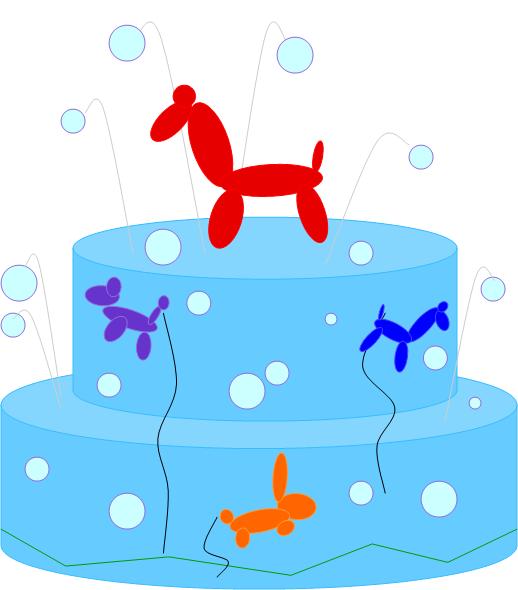Tutorial For "drawing" A Cake In Microsoft Publish
Decorating By marthajo1 Updated 12 Jun 2008 , 12:33am by just_for_fun
Okay-- Here we go!! This is 35 screen shots. But it I broke it down into really smal steps for the novice publisher user. Some are repeats of things you learned from my collage tutorial.
Open Publisher and make a blank page template.
On the Left side bar click the icon to draw a circle (red arrow)
Click on your page to drop a circle in. Then you can resize it to meet your dimensions. I use 1" of page to equal 2" of cake in real life. Compare it to the ruler at the top of the page.
Once you have it the size you want right click and choose copy. 
Right click and choose paste. Then change the page view to Page width so you can easily compare the spacing to the side ruler. Again 1" on page is 2" of cake for here.
Notice I made an error and my cake is only 1" deep (translates to 2 inch layer in real cake)
Click the rectangle button to draw a rectangle for the cake sides (you have to do a rectangle so you can color it- do not just do two lines.)
Draw your rectangle starting at the side edge of the top circle and drag down and over to the other side. You can always resize as needed by clicking and dragging the little circles on the corners/edges.
If you ever want to move or adjust a whole tier you can group it by holding the ctrl (control) key and clicking each part you want. Then you can group it into one piece by pushing the funny square buttion under the bottommost image. (red arrow)
See how you now have only one set of the adjustment dots.
Right click to fill the cake parts. I am choosing white now so you can see the different lines we need to get rid of.
Click to ungroup the images. (same funny button as before)
See how we have the bottom and top lines of the rectangle (red arrows).... looks more like a hamburger than a cake tier. 
Lets change the order of the pics around. So the top will be on top. Right click on the rectangle (red arrow) (you should only see the dots on the corners of the rectangle- if you see them other places click off the page (on the gray background) and then try again). In the right click menu- choose order and then choose send to back (blue arrow).
Now do the same to the bottom circle (red arrow).
Now we have another line to get rid of. 
We actually have to manipulate the rectangle to do this. Right click on the rectangle and choose format AutoShape. Choose the button on the left under the preview image (red arrow). This removes all the lines. Now choose the green arrow buttons to redraw the lines on the sides. And change the color to black (blue arrow).
Yeah-- see how pretty it is!!
Now I regrouped the tier to make it pink. Click that square button after you have ctrl-clicked on each part of the tier.
Right click on the tier and choose Format AutoShape. Click to change the fill color, click more colors and find the color you want. The choose a line color (blue arrow) slightly darker. The way I like to do this is first choose the same color, then click more colors and click the custom tab (green arrow). Finally pick a shade or two darker on the slider bar on the right (red arrow).
I am going to make a square 10 inch cake but I want it set on the angle so I am going to choose the diamond autoshape from the left side bar. If you want it to be square on front you would draw a square with the rectangle too. NOTE-- I added this picture later so there is no cake in the background.... sorry!
Remember that the diagonal of a 10 inch sq. is just over 14 inches.... I did the math but then realized I could have just measured the pan ![]() . Draw it comparing size as you did for the circle tier.
. Draw it comparing size as you did for the circle tier. 
Copy and paste it.
Draw in the rectangle, adjust the order, and color it just like you did for the other tier.
It should now look like this....
Notice how the front angle doesn't look quite right.... Let's fix it by drawing a line. Click the line tool (red arrow). Draw your line and adjust and place it. Remember you can rotate an image with the green dot but a line rotates with on or the other end point. Click and drag. When the line looks straight not jagged it is a nice straight line! (blue arrow)
I had to scoot my cake over to make room for the drum so I clicked edit (red arrow) and then Select All. Then click on it and hold it while you drag over a bit and make any adjustments you need to in page position.
I just realized I already drew part of my drum.... but my now that is old hat. Click the circle tool and draw a nice big oval. Copy and paste it (right click menu) and adjust it a little down to make a drum. I do not do a rectangle for this cause you don't need to. Ctrl-click and press the group button (green arrow). 
Right click and choose Format AutoShape. We are going to fill it with a pattern to look like marble. Choose the drop down menu for fill and choose fill effects. 
Click one of the patterns.... I chose grey marble.
Woohoo-- that's a cake!! Now let's decorate it!
Choose Insert, then picture, then ClipArt. (red arrow)
Try searching for different things to add to your cake. You will have to feel around to find things. I like the flourishes or dividers to represent scroll work. (I also use these a lot on my collages). Type a word in the red arrow box. Click GO. Scroll down till you find an image you like (Green arrow) click on it. It will paste to your page (blue arrow). Now you an rotate (green dot on the image) and resize and add clip art to your hearts content.
This cake needs a monogram topper. Click the WordArt button (Red arrow)
I usually use the first one to make a single initial because it doesn't have fancy shadows. Click it (red arrow).
Type your text and adjust the font. Don't worry to much about the size cause you can play with that on the actual page easily.
Stretch your image, to the size you want, using the white diamonds. Then choose the button on the WordArt tool bar that looks like a paint can (red arrow). Color it however you want.
If you need a 3-letter monogram for the side of the cake you can change the shape here to make the outer letters a bit smaller. Click the blue A (red arrow) and pick a shape.
Now I needed to add some gumpaste flowers. Click through to add clip art (insert, picture, clip art). Search for rose (or whatever) (red arrow). Then click the drop down menu for selected media file types and make sure only the clipart is checked. Photographs usually have backgrounds that make them hard to use on a cake "drawing". Choose the one you like and rotate, resize and order away at it. I put two images behind the A and one in front so it would look like it was sitting among the roses.
SAVE IT!!!! I would save it as a .pub and as a .jpg. I always do both because if you don't save it as a .pub you won't be able to make changes!!! But the jpg is openable by anyone with access to the file. Also I save it listed under my brides name so I can find all the images for her. For example this cake is called "Tina with roses and scrolls in pink". If you do her name first always they will always be together in your folder for her!!
HTH
Wow! That took a lot of time. Thanks so much for sharing all this great information with us!
Hey guys-- I think this tutorial will work in powerpoint you just may have to look around a bit for the buttons. The diamond button for sure is located someplace else.
It is down on the bottom edge under the heading autoshapes  [/quote]
[/quote]
Feel free to ask if you get stuck.... After all this work I want it to work.... So we will figure out how to make it do so !!!
Thanks for sharing!! 
 Is there any way that you can email the instructions to me? [email protected] TIA
Is there any way that you can email the instructions to me? [email protected] TIA
Thanks for the collage tutorial. I always wondered how that was done.
Thanks martha for the tutorial! Look what I did.
http://forum.cakecentral.com/cake-decorating-ftopic-588454-0-days0-orderasc-.html
Wow! This is awesome! Thanks so much!
can anyone post a link to the collage tutorial? tia
Here is mine...
http://forum.cakecentral.com/cake-decorating-ftopic-587700-0.html
Here is another thread that has some....
http://www.cakecentral.com/cake-photo-1230766.html
Quote by @%username% on %date%
%body%