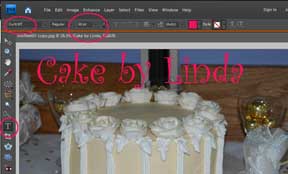How Do I (Easily) Watermark Photos?
Decorating By confectionsofahousewife Updated 5 Apr 2010 , 1:05pm by Arabus
I have no idea if this is in the right forum or not but, I would like to watermark my photos to put them on flickr. I have done it with photoshop but am really not liking the results. I can't preview the font (or at least I can't figure out how) and the font is so tiny it really serves no purpose (you'd think size 72 would look bigger on a photo). Any help would be greatly appreciated. Thanks!
go to www.picnik.com (free signup) then upload a photo, click on "create" then click on "text" add whatever text you want, choose the font, choose the color, choose the opacity (you can make it almost invisible) and hit "add" and you can move it around wherever you want on the photo.
I use it for all my photos!
Thanks I've been wanting to add one to my photos and didn't know how ![]() .
.
Thanks KHalstead, I didn't know how to do it either, but want to try it...
Thanks KHalstead! Glad this question helped the rest of you too. Still don't understand why photoshop has to be so difficult!
I use photoshop and have never had a problem. If you want your text to be bigger than the numbers given, you can just type in the number yourself (if it only goes up to 72, you can type in 200 or any other number and it'll get much bigger). When I make a watermark I just use the text or image and lower the opacity until it's almost transparent.
go to www.picnik.com (free signup) then upload a photo, click on "create" then click on "text" add whatever text you want, choose the font, choose the color, choose the opacity (you can make it almost invisible) and hit "add" and you can move it around wherever you want on the photo.
I use it for all my photos!
Hey K, thanks SO much for the link. This is super easy and quick. I did a photo in like less than five minutes!! Yay! 
I use photoshop and have never had a problem. If you want your text to be bigger than the numbers given, you can just type in the number yourself (if it only goes up to 72, you can type in 200 or any other number and it'll get much bigger). When I make a watermark I just use the text or image and lower the opacity until it's almost transparent.
My version won't let me type it in. There is only a drop down, no text box to click and type.
Another option is Google's Picasa, no uploading necessary. Once you download it, it finds your photos on your computer and keeps all of the originals (which i really like). It's free too.
http://picasa.google.com/
Another option is Google's Picasa, no uploading necessary. Once you download it, it finds your photos on your computer and keeps all of the originals (which i really like). It's free too.
http://picasa.google.com/
I also use Picasa and love it!!
My version won't let me type it in. There is only a drop down, no text box to click and type.
If you try clicking the top of that drop down, where the size you've selected is displayed, you should be able to type in any number. It's the same with all versions of photoshop I've used. Here's a quick pic to show what I mean:
I also use google's Picasa to add finishing touches on my photos, it's very easy to use ![]()
Another option is Google's Picasa, no uploading necessary. Once you download it, it finds your photos on your computer and keeps all of the originals (which i really like). It's free too.
http://picasa.google.com/
Oooh I have picasa too. You can do watermarks in it? How do you do it?
My version won't let me type it in. There is only a drop down, no text box to click and type.
If you try clicking the top of that drop down, where the size you've selected is displayed, you should be able to type in any number. It's the same with all versions of photoshop I've used. Here's a quick pic to show what I mean:

I also use google's Picasa to add finishing touches on my photos, it's very easy to use
Mine doesn't look like that. Maybe I'm going about it the wrong way. The directions I read for photoshop indicated that i had to start in the editor and select process multiple files. In that box there was an option for watermarking but it does not look like what you've showed. (Thanks for showing a picture!) Can you walk me through the steps you use in photoshop, from the beginning?
Another option is Google's Picasa, no uploading necessary. Once you download it, it finds your photos on your computer and keeps all of the originals (which i really like). It's free too.
http://picasa.google.com/
Oooh I have picasa too. You can do watermarks in it? How do you do it?
Under the Basic Fixes tab there is the Text button. When you click on that additional options for the text come up. One is transparency. So I type what I want and then adjust the transparency so I can just barely see it, i like the adjustment expecially as sometimes I need it darker or lighter based on the cake design/background.
HTH
I use photoshop and have never had a problem. If you want your text to be bigger than the numbers given, you can just type in the number yourself (if it only goes up to 72, you can type in 200 or any other number and it'll get much bigger). When I make a watermark I just use the text or image and lower the opacity until it's almost transparent.
My version won't let me type it in. There is only a drop down, no text box to click and type.
In most versions of Photoshop, if you click on the actual numbers, not the arrow-down beside, it will put a blue box on the numbers. Then you can enter whatever size you desire, or hit delete, then enter new numbers.
This also works in Word and Excel.
HTH!
In the Editor window, you can add text to a specific photo.
1. Open Edit window.
2. Open photo.
3. Click on Text tool "T" on left side.
4. Type in text. Hit Enter
5. Make changes in font, color, size as desired at top of window. If you want a font size not on the list, click and drag over the size numbers to turn them blue, the enter desired number.
6. Click on Move tool, and move text box to desired location.
7. Save.
Another easy option is using the paint program on your computer....you probably already have it. Pull up your pic, then right click on it and go to the "open with" tab, click on paint. You should see a tool bar on your left. There are 2 blocks with shapes in them at the bottom of the tool bar options.... click the bottom box with the shapes, this way you can type in whatever you want to say, and your picture will still show in the background. Then click on the "A" , and stretch your box however big you want it. You can type anything in that box. If you want to change the font or color of the font, close that box out and change all of that before you open a new box.
Thank you everyone! I was making this way more complicated than it needed to be. I'm off to try some different things!
Quote by @%username% on %date%
%body%